2. You will need to develop your school blogbot profile:
- For this webspace you will use your school cases code. As a BART award you may be able to change it to a fun but appropriate for school internet handle/name. Think about some names you would like to use for this?
- You will need to design an avatar to present as your blogbot image. This can change as you choose but must also be appropriate for school. At this stage use DoppelMe to develop your first blogbot/Google account avatar.
- Add other details to your blogbot as interests you. However, note well, your blogbot is a school based space for school based stuff. This means you will not use surnames or addresses of places in your posts without prior approval. Be security conscious folks!
- Finally, be patient as we figure out how to set up the display of some information on your space. Some stuff will be easy for you as an author of your page but some stuff will need teacher assistance and approvals.
To access your school e-mail:
Email at home hosted by MSC
Every student in the College
has access to an e-mail account established by us when they enrol. These email
accounts can be used at school and at home, and are useful for transferring
homework to and from the College. Each student’s personal login number is
attached to @__________________.
A MSC
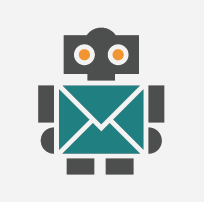 |
| You got mail! |




